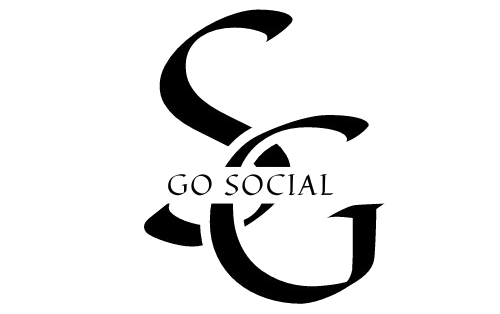In the world of design and documents, Canva has introduced something exciting — Canva Sheets. If you’re someone who uses Google Docs or Excel, you’re going to love what Canva Sheets can do. It’s a new feature that combines design + data in a smart way.
In this blog, we’ll explore what Canva Sheets is, why it matters, and how you can use it for your business, school, or personal projects.
What Is Canva Sheets?
Canva Sheets is Canva’s new tool that works like a spreadsheet but with the power of design. It’s a smart document system that allows you to create:
-
Tables and charts
-
Visual reports
-
Business trackers
-
Marketing dashboards
-
Content calendars
-
And more!
It combines the power of Google Sheets with the beauty and simplicity of Canva.
Key Features of Canva Sheets
1. Drag-and-Drop Simplicity
Just like Canva designs, you can add tables, text, icons, and images easily using drag-and-drop tools.
2. Smart Templates
Canva Sheets offers ready-made templates for business reports, calendars, checklists, and more. This saves time and gives a professional look.
3. Live Collaboration
You can invite your team to edit the sheet in real time — just like Google Docs or Microsoft Office 365.
4. Visual Formatting
Unlike Excel or Google Sheets, you can add colors, fonts, and design elements without coding. It makes data beautiful and easy to read.
5. Easy Integration
You can connect Canva Sheets with other Canva designs — like presentations, posters, and social media content — for complete branding.
How to Use Canva Sheets (Step-by-Step)
Step 1: Open Canva.com
Step 2: Search for “Sheets” or go to “Docs”
Step 3: Choose a sheet template or start blank
Step 4: Add your content (text, numbers, images, links)
Step 5: Share or download it as PDF, PNG, or PowerPoint
It’s that simple!
Who Can Use Canva Sheets?
Canva Sheets is perfect for:
-
✅ Small business owners: To create invoices, trackers, and marketing reports
-
✅ Students: For project work, study plans, or presentations
-
✅ Social media managers: For content calendars and performance tracking
-
✅ Freelancers and agencies: To send stylish reports to clients
-
✅ Teachers: For lesson plans and activity sheets
Basically, anyone who wants smart, stylish, and simple sheets can use this.
Canva Sheets vs Google Sheets
| Feature | Canva Sheets | Google Sheets |
|---|---|---|
| Design | ✅ Stylish & Visual | ❌ Basic layout |
| Templates | ✅ Pre-designed | ❌ Limited |
| Easy to Use | ✅ Drag-and-drop | ✅ Formulas-based |
| Best For | Visual documents | Data analysis |
Both are useful — but if you want to make your data look beautiful, Canva Sheets wins.
Tips to Make the Most of Canva Sheets
-
💡 Use color coding to highlight key data
-
📊 Add charts to show performance trends
-
🧾 Use templates for fast professional-looking documents
-
🧠 Don’t forget to brand your sheet with your logo and font
-
🔗 Link it with other Canva designs for a full workflow
Conclusion
Canva Sheets is a game-changer for people who want to mix design and data in one place. Whether you are a student, business owner, or freelancer, this tool makes your work faster, neater, and more creative.
So why stick with boring spreadsheets when you can create beautiful sheets in Canva?
Ready to Try Canva Sheets?
Head over to www.canva.com and explore the Sheets feature now.
No design skills needed — just your ideas.
As a digital marketing trainer in Calicut, I highly recommend Canva Sheets for anyone who wants to create visually appealing and functional documents with ease.