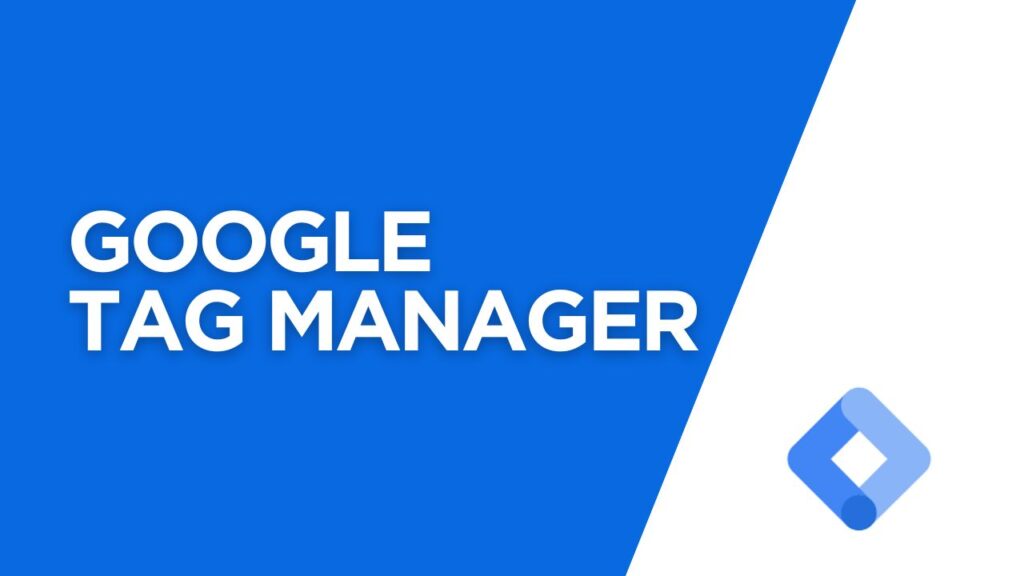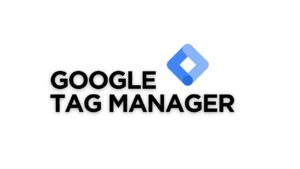What is Google Tag Manager?
Google Tag Manager is a free tool provided by Google that allows you to manage and deploy tracking codes (called “tags”) on your website without needing to edit the website’s code manually. Think of it as a control panel for all your marketing and analytics tags.
Why Use Google Tag Manager?
Here are some key benefits of using GTM:
- Simplifies Tag Management:
Instead of adding multiple tracking codes directly to your website, you can manage them all in one place. - Saves Time:
You don’t need to rely on a developer to add or update tags. You can do it yourself with just a few clicks. - Reduces Errors:
GTM provides a user-friendly interface that minimizes the risk of mistakes when adding or editing tags. - Improves Website Speed:
By loading tags asynchronously, GTM helps your website load faster. - Enhances Flexibility:
You can easily add, edit, or remove tags for tools like Google Analytics, Facebook Pixel, or AdWords without touching the website’s code.
Key Components of Google Tag Manager
To understand how GTM works, let’s look at its main components:
- Tags:
These are snippets of code that collect data and send it to third-party tools like Google Analytics, Facebook Pixel, or Google Ads. - Triggers:
Triggers determine when a tag should fire. For example, you can set a trigger to fire a tag when someone visits a specific page or clicks a button. - Variables:
Variables provide additional information to tags and triggers. For example, a variable can capture the URL of a page or the text of a clicked button.
How to Set Up Google Tag Manager
- Create a GTM Account:
Go to Google Tag Manager and sign in with your Google account. Create a new account and container for your website. - Install the GTM Code:
After creating a container, you’ll get a snippet of code. Add this code to every page of your website, just after the opening<head>tag and before the closing<body>tag. - Add Tags:
Inside GTM, click on “Tags” and create a new tag. Choose the tag type (e.g., Google Analytics, Facebook Pixel) and configure it. - Set Triggers:
Define when the tag should fire by setting up triggers. For example, you can set a trigger to fire a tag on all pages or specific events like form submissions. - Publish Your Container:
Once your tags and triggers are set up, click “Submit” to publish your container. Your tags will now start working on your website.
Common Uses of Google Tag Manager
- Tracking Website Traffic:
Use GTM to add Google Analytics tracking code and monitor visitor behavior. - Conversion Tracking:
Set up tags to track conversions, such as form submissions or purchases. - Retargeting:
Add Facebook Pixel or Google Ads tags to create retargeting campaigns. - Event Tracking:
Track user interactions like button clicks, video views, or downloads. - A/B Testing:
Integrate tools like Google Optimize to run A/B tests on your website.
Tips for Using Google Tag Manager Effectively
- Organize Your Tags:
Use a naming convention to keep your tags, triggers, and variables organized. - Test Before Publishing:
Always use GTM’s preview mode to test your tags before publishing them. - Use Templates:
GTM offers built-in templates for popular tags, making it easier to set them up. - Stay Updated:
Regularly review and update your tags to ensure they’re working correctly.
Final Thoughts
Google Tag Manager is a powerful tool that simplifies the process of managing tracking codes and improves your website’s performance. Whether you’re a business owner, marketer, or someone taking digital marketing training in Kerala, learning how to use GTM can save you time, reduce errors, and enhance your marketing efforts.